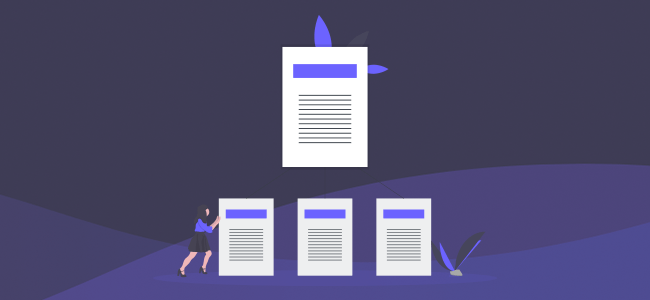Cloud storage has been an absolute game-changer for how people manage their data. Some use the cloud in conjunction with local storage as an extra line of defense against data loss, whereas others use the cloud exclusively for storage and backing up certain files, without storing them locally.
Regardless of how you’ve been taking advantage of the cloud in your unique use-case, your needs can change over time.
[displayAd]
Sometimes, you’ll choose what you think is the best cloud storage provider and later decide they aren’t the best fit, for any number of reasons. Maybe you found a better deal, or certain features that were lacking, or you simply want to try something new. It’s not uncommon to change cloud storage companies, people do it all the time – or they think about it, at least.
They don’t always follow through, it’s easy to get complacent and stick around with a provider that isn’t quite perfect just because it’s comfortable and you’re already setup there.
I want to show you a few different situations involving moving your data from one cloud provider to another, and I want to help you identify the easiest route to take in each of those examples. If you’re thinking about migrating your data, it’s absolutely possible to do, and it might even be easier than you think.
When You Have Files Stored Locally & on The Cloud
If you’re using your cloud storage as one part of a larger backup strategy, and you have local versions of your files on a network-connected computer, this is one of the easiest use-cases for migrating from one provider to another.
Solution: Simply upload the files from your computer to your new provider.
The bottleneck here will usually be your home internet connection’s upload speeds, but if you don’t have an incredible amount of files, the easiest method is simply to upload them to your new cloud from your desktop. Once you’ve confirmed that the files are safe in their new home, you can remove your account from your previous cloud hosting provider and you’re all set.
Most providers will have a desktop application for PC or Mac that allows you to automatically sync of certain folders. This is best because you can tell the app what to do and walk away. Otherwise you need to do it a few folders at a time (depending on their size) so you don’t experience time-outs and have to start over.
When Your Files Are In The Cloud & You Have Enough Space Locally For Them
If you have your files stored with one cloud provider, and you want to move them to a new cloud provider, and you do have enough space for them on your home machine but you do not currently have a copy of them stored locally, this is the solution for you.
Solution: Simply download all of the files to your computer, which you can do in one move since you have enough space to accommodate them, and then upload them to your new cloud provider.
Again, the bottleneck here will be your internet connection and your upload/download speed, in most cases, unless your provider has particularly slow servers. It’s just one move to take all of the files off the cloud and get them on your desktop into a folder (so they don’t scatter all over the place), and another move to upload them to their new home. It’ll take a while if you have a ton of files, but it’s easy – it can happen in the background while you’re doing other things.
[displayAd]
When Your Files Are In The Cloud & You Do Not Have Enough Space Locally
This is where things start to get a little trickier. If you have a lot of files stored in the cloud, and you don’t have enough space locally, you can go with a clunky solution but this is when it starts to get more worthwhile to look for outside help in the form of an application. We’ll be going over a handful of options in just a moment.
Solution: The time-consuming and very hands-on way to do this is to download a few files at a time, whatever you have space for locally, and then upload those to your new cloud provider to free up space locally. Then, repeat this process again and again until all of the files are moved over.
This only works if there isn’t one single file that’s larger than your available local storage space. If your files are too large to store locally, or you simply don’t want to spend time having to babysit the entire transfer process, there are better options…
A Better Solution to Cloud Storage Migration
All of the solutions thus far are less than ideal unless you fall into the first example (having recent versions of all of your cloud files available locally) and in that case it’s not even so much a cloud migration, but just uploading to a new provider.
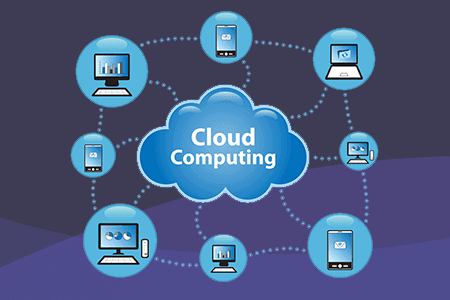
The following options, however, are better in every other use-case. In some cases, it’s actually faster to migrate from your old cloud account directly to your new cloud account even if you do have the files already stored locally, since the two cloud providers may be able to transfer data between themselves more quickly than you can upload data from home.
Cloud-to-Cloud Migration Services
When your files are all stored with one cloud storage provider and you want to move them to another without having to intervene by downloading everything to your desktop first (either all at once or in smaller chunks as outlined above), you can use a service to take care of this automatically.
These apps are often browser-based, and simply require you to log into your old cloud account and your account at your new storage provider, and to select which files to migrate over.
The time that this takes will still depend on internet connection speeds for downloads and uploads, but if you have a slower home connection, that won’t slow down the process here so in many cases it can be faster, and that’s why this is sometimes still a good option for people who have their files stored locally as well as in the cloud.
Mover.io and Cloudfuze are two examples of browser-based cloud migration services, but they aren’t cheap. Mover charges $1 per gb that you migrate, and Cloudfuze starts at $10 per month for 50gb of transfer.
MultCloud is a more affordable option, with a free plan that gives you upto 50gb of transfer bandwidth each month, and their $10 per month plan includes 150gb of transfer.
To determine how much bandwidth you’ll need, simply calculate the total filesize that you’re storing, assuming you want to migrate everything.
[displayAd]
These services often offer an on-going sync service, if you want to keep multiple cloud storage locations up to date and synced together, but if you’re just planning on doing a one-time migration and dropping your old storage provider, make sure you also cancel your account with whichever migration service you use in order to avoid paying a monthly fee for something you aren’t using.
Final Thoughts on Cloud Storage Migrations
The answer to the question “Is it possible to migrate to another cloud storage provider?” is a resounding yes, and there are different ways to tackle this challenge, depending on what you’re working with.