Having some problems with your Vizio TV? Does it keep turning itself off? This guide will help you deal with a Vizio TV that keeps turning off when you don’t want it to.
Here’s what we’ll be covering in this guide:
- How to check the power sources of your Vizio TV
- Check if your Vizio remote is causing problems
- How to disable settings that can cause your TV to turn off
- How to reset Vizio TV
- How to update firmware on a Vizio television
- Reaching out to Vizio for further support
Let’s start with some of the easiest and fastest fixes to try when your Vizio TV keeps turning off. If those don’t work, we’ll move on to some of the less-easy fixes. We like to start with the most common and easiest solutions to tech problems since it can save you a lot of time and energy – but when the easy stuff doesn’t work, we’ve still got you covered.
So, stick around, read through this page, and by the time you finish it we’re confident that your Vizio TV will be working just fine. If you’re among the rare, unlikely group of people who aren’t able to fix their Vizio TV with the help of this page, we’ll offer you some additional suggestions of what to try next. In other words, even if your TV issue isn’t something we can help you fix right now, we still want to help point you in the right direction.
Is Vizio a good brand? Definitely! But that doesn’t make them immune from glitches, errors, and other issues that can arise. The good news is that most of these issues can be fixed quite easily.
With all of that in mind, let’s get right into it. Start with the first potential fix for your Vizio TV and then work your way down this list until your TV works!
Vizio TV Keeps Turning Off? Start Here…
Let’s run down the list of ways to fix a Vizio TV that keeps turning off. One of these will most likely work for you, and in the rare case that none of them work, we’ll still help you figure out what to do next. You’ll be on the right track by the end of this article, or your TV will be fixed – that’s our guarantee.
1. Check Your Vizio Television’s Power Sources
Unstable power can cause a TV to turn off. If the power source cuts off, or if the TV isn’t able to receive the power for one reason or another, it will turn itself off. Here’s how to test and troubleshoot the power of your TV.
- UNPLUG your TV from the wall and plug in something else, and check if the outlet is working correctly. If you have a light plugged in and you notice the light flickering, this is a good indication that the flow of electricity isn’t stable enough.
- CHECK the power cable where it connects to your TV and into the wall and make sure that it’s firmly plugged into at both ends.
- EXAMINE the power cable for your TV to make sure that it’s in good visible condition.
- CONSIDER ordering a second power cable, or borrowing one from another TV/computer, to check if the issue is being caused by the cable. (Note: It’s rare that this will be the problem, but it’s worth checking if you’ve ruled out most other potential causes).
- Use a DIFFERENT TV to check the power outlet if you have another TV available and see if this other TV also turns on and off, or plug your Vizio TV into another outlet to see if it has the same issues.
Once you’ve determined that the issue isn’t with the power outlets in your home, it’s not a bad idea to try plugging the TV in somewhere else.
If the TV doesn’t work in any power outlets, and it’s still turning itself off, then it’s possible the issue is with the electronics inside of your TV. Before you get your TV repaired or blame your TV’s power supply, there are some other things we should try. If nothing else on this list works, we’ll circle back about how to address a faulty power supply in your television.
2. Checking Your Remote
This one might sound a bit silly, but sometimes the problem is as simple as a faulty remote or – in some cases – a remote control that’s stuck between couch cushions where the button is being pushed accidentally.
Let’s start with the obviously. Make sure you don’t have a remote control that’s stuck in your couch somewhere, or that the button isn’t being pressed by mistake. Once we rule that out, we can check if the remote control is faulty.
A faulty remote can glitch out and turn your TV off. It’s not common, but if we can figure out that this is the cause, we can fix or replace the remote and then your Vizio TV won’t turn off randomly anymore.
- REMOVE the batteries from your remote and see if your TV keeps turning off.
- If this FIXES the problem, buy a universal remote and use that instead.
- If this DOESN’T FIX the problem and your TV still turns itself off, we can assume the issue isn’t the remote since a remote without batteries won’t be able to turn your TV off, whether it’s by accident or a glitch.
Keep in mind that there could be multiple remotes in your home theater setup that have the capability to turn your TV on and off. For example, the remote that came with your TV, or a home theater remote, or the remote for your DVD player or cable box, and so on. So, when you’re testing this, keep all of these other remotes in mind.
3. Disable Settings That Cause Vizio TV to Turn Off
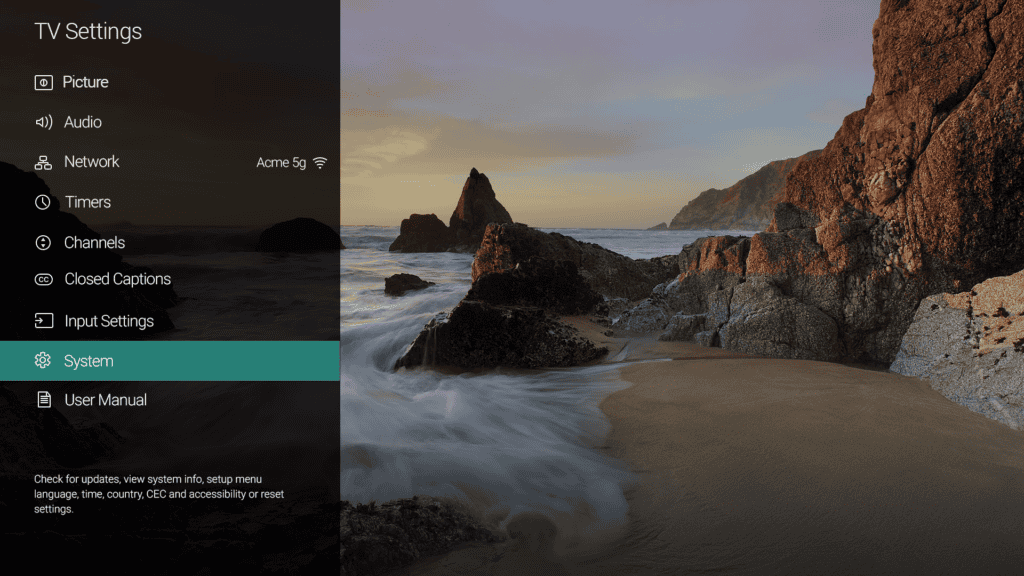
There are actually some features and settings in your Vizio television that can cause it to turn itself off. Believe it or not, there are some good reasons someone might want to program their TV to turn itself off, so let’s check if any of those settings or features are enabled on your TV. If you bought a used TV, it’s entirely possible the previous owner had set it to turn off, so let’s check for that now.
- Sleep timers: A sleep timer will program your TV to turn itself off at the same time each day. This is great for people who tend to fall asleep watching TV, or just forget to turn their TV off when they’re done watching sometimes.
- Energy saving mode: Energy saving mode can reduce the brightness of your TV, turn it off, and other settings that fall under this umbrella so look for this as a menu item when you’re trying to adjust all of the settings mentioned in this section.
- HDMI settings: There are settings that can allow HDMI-connected devices to control your TV, including being able to turn it on and off, so take a look into other devices that are connected to your TV since they could be making it turn off. Try disconnecting all other devices and see if your TV still turns itself off when you don’t want it to.
- Power saving features: There are power saving settings on TV’s that can cause them to turn off after a certain period of inactivity (rather than being based on a timer where it shuts off at the same time each day, like with a sleep timer).
- PRESS the MENU button on your Vizio TV and look for settings that refer to any of the aforementioned things, and check to see if they’re enabled or disabled. You’ll be able to find your power/energy saving settings, sleep timers, and more in your TV’s MENU and SETTINGS sections.
If you want to save your Vizio TV from those unexpected turn-offs caused by pesky automatic features, it’s time to check and tweak some of the aforementioned settings and features. Just a reminder, the exact menu options and names might differ based on your TV model, so it’s best to refer to your trusty user manual or the manufacturer’s website for accurate instructions tailored to your specific model.
4. Try Resetting Your Vizio TV
There are two ways to essentially “reset” your TV. The first is also known as power-cycling, and the other method is a factory reset. Here’s how to do both of them.
Power Cycling
Start with power cycling because it’s very easy. It’s just a way to properly drain any stored power from your TV, which allows it to fully reset the electronics inside, and sometimes that’s enough to fix whatever is causing the TV to turn off. If this doesn’t work, try a factory reset next.
- TURN OFF your Vizio TV.
- UNPLUG your TV from the wall/any power sources.
- PRESS and hold the power button on your TV for a few moments. Press it a few times after that for good measure. (This drains any power that might be stored).
- You can also PRESS the power button on the remote a few times, too.
- WAIT a few minutes, if you can wait a bit longer that could possibly be better but it shouldn’t make a difference as long as the electric capacitors have been drained.
- It can be HELPFUL to unplug any other devices that are connected to the television, too. You can even do a power cycle on those at the same time.
- RECONNECT all of the plugs, and plug your TV back into the wall outlet.
- TURN ON your TV and see if it’s still having issues with turning itself off unexpectedly.
Factory Reset
If the power cycle (also referred to as a “soft reset” sometimes) didn’t get the job done, try a factory reset instead. Keep in mind this will return the television to the state it was in with it first arrived in your home, assuming you purchased it new. So, you’ll lose any calibration or settings you’ve changed, and you will need to re-enter your WiFi password if you have a smart TV using WiFi, not to mention the log-ins for any other services you’re using with your TV such as Netflix, Hulu, and so on.
- PRESS the MENU button on your remote control, or press the same button on your TV itself. It’s easier to do this with a remote, though.
- Go to your SETTINGS menu (it may also be labelled SYSTEM instead).
- FIND the option called RESTORE FACTORY SETTINGS or RESET or FACTORY RESET, or something along those lines. It should be obvious, and will use some combination of the aforementioned terms.
- Select the FACTORY RESET option and follow the instructions on your screen.
5. Update The Firmware on your Vizio Television
Firmware is like the beating heart of your device. Firmware is a software that resides within your Vizio TV, keeping everything running smoothly. Your TV’s firmware controls the intricate workings of your television, dictating how it operates and interacts with you. Updating firmware breathes new life into your device, infusing it with enhanced features and bug fixes.
- VISIT the Vizio support site to download the necessary firmware update.
- LOCATE the section on their website where you can enter your TV’s specific model number and find the DOWNLOADS page. It may also be labelled something like SOFTWARE UPDATES.
- DOWNLOAD the latest firmware update for your TV.
- FORMAT the USB stick if necessary, to ensure that your TV can read what’s on it. Formatting it at FAT32 should work with most TV’s, even if it’s not the ideal format for all other uses, it tends to work best with a wider range of devices.
- TRANSFER the downloaded files onto a USB stick, following any additional instructions provided on Vizio’s website.
- PLUG IN the USB stick to your Vizio television’s USB port.
- PRESS the MENU button on your Vizio TV remote and go to your SETTINGS menu. It could also be called SYSTEM. You should be able to find either of these by pressing the MENU button first.
- FIND the menu item called FIRMWARE UPDATE or SYSTEM UPDATE or something along those lines, and select it.
- FOLLOW the rest of the instructions on-screen.
Note: These guidelines can vary from television to television, and from model to model, so just keep that in mind. Generally, it works exactly as described above, but certain steps may look a little bit different. In some cases, you can skip the steps involving downloading the firmware and transferring it to a USB stick if you skip right to step #7, since some televisions that are connected to the internet can download the software update directly – but that’s not always the case – and loading the update to a USB stick will always get the job done, as long as you do it correctly. We’ve done our best to address any variables or issues you may run into, but Vizio can also guide you through this process using their documentation on their website.
6. Reaching Out to Vizio
When all else fails, you can reach out to Vizio for guidance. Be warned, they’ll start by covering a lot of the things we’ve already gone over in this article, and they might want you to try some of them again. That’s okay, they’re just making sure it was all done correctly so they can check it off their list and move on to the next solution. Go along with it, even if it feels tedious, sometimes you’ll have missed a step, so it can be worth it.
Should You Get Your Vizio TV Repaired When It Turns Itself Off?
This is such a tricky question! It used to be common for people to fix things around the home that broke down and it could be like that for tech, but for a number of reasons (shoutout to the right to repair) companies don’t always make it easy or economical to get your stuff fixed.
It’s usually not too expensive to buy a new TV, especially since Vizio makes fairly affordable televisions, so people won’t always choose to get their TV fixed.
Ideally, companies would make products that last longer, cost a bit more and use higher quality components but the profit margins aren’t always going to be as good if you’re making stuff that lasts a lot longer and costs more to produce.
In any case, if your TV needs a major repair, it can cost hundreds of dollars to fix it and in some cases, it’s actually just not worth repairing. If it’s a minor fix, like a button that stopped working or re-soldering an input port, that’s usually going to be worth the repair.
You can always call a local electronics repair shop, if you can even find one anymore, and ask for an estimate and then use that number to check how much a brand-new TV would cost.
If you were already in the market for a new TV, it makes more sense to just get a new one, and put the would-be repair costs towards the new one. But if your Vizio TV is still pretty new, or just outside of warranty, and it isn’t their cheapest TV, then it might be worth looking into repairs.
Solutions for Vizio TV Keeps Turning Off
If your Vizio TV keeps turning off and you’ve gone through all of the suggestions on this page, there’s a good chance that your TV is now fixed. If you didn’t find a solution here, we’re always doing our best to track down new fixes and ways to solve bugs and glitches on all of the most popular TV brands. We’re sorry that we weren’t able to get you fix your TV, so now it’s time to give Vizio a call, or to see what your local repair shop or TV repair-person says.
