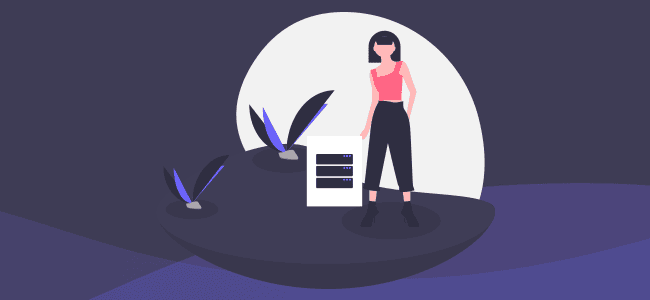If you want to know what cloud storage is, first you need to understand the cloud in general. This term has become ubiquitous, so if you aren’t really sure what it means, it’s understandable that you may be too shy to ask at this point.
Don’t worry about that, because I’m going to introduce you to both the cloud, and cloud storage, and help you figure out if it’s something you need in your life. We can guarantee that you’re already using the cloud in some capacity, believe it or not, because the website you’re reading right now is, generally speaking, hosted in the cloud.
[displayAd]
The cloud, in broad terms, describes files which are stored outside of your own computer, enabling them to be accessed from any device that is connected to the internet. This very website uses cloud hosting, which allows people from all around the world to connect to our web server to view the site, like you’re doing right now.
It’s a little bit different than what people are referring to when they say cloud storage, though. Cloud storage functions similarly to cloud hosting, but it’s packaged into a product that makes it accessible and convenient for consumers to use in their everyday lives.
Cloud storage, in this context, isn’t used for hosting websites but rather for storing files for backup or remote access. These files range from precious and irreplaceable memories, to half-completed thesis papers. If it’s important and something you don’t want to lose, it needs to be backed up, and the cloud is an essential tool in the modern day back-up process.
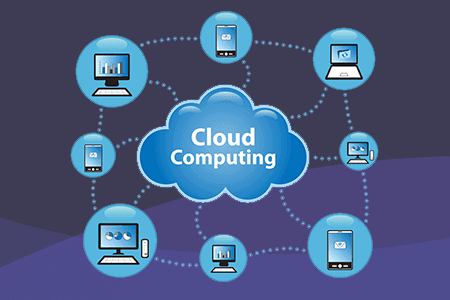
I should mention that cloud storage is available at the enterprise level, but we’re focusing on it from a consumer’s point of view.
How is the cloud different than any other storage?
To best understand the benefits of cloud storage, it’s helpful to illustrate the alternatives. Let’s create a hypothetical situation in which you have an old laptop that has around 500 photos from vacations and family get togethers, it has a video of your niece’s dance recital, it has your last few year’s worth of tax returns, and a manuscript you’ve been writing on and off for a few years now.
The problem with old laptops is that they often have old harddrives, and old harddrives are prone to failure, often without warning. When you’ve decided that it’s time to backup your data, here are some of your options:
External Harddrives
External harddrives are the same as the harddrive that’s in your laptop or desktop computer (and similar to those in your phone and tablet for the purposes of this explanation). External drives are bulky, and they often require an additional power source. They’re expensive upfront, but there are no on-going fees (until you need to replace them).
Internal Harddrives
This is simply an additional harddrive inside your computer, where you can keep a backup of your files incase something happens to your main harddrive. It’s very convenient and quick to transfer files here, and you can even install software designed to automatically backup your files on an extra HDD.
USB Sticks
These are a great way to move data, but aren’t ideal for long-term backups because they typically have smaller storage capacity and cost more per gigabyte than other methods of storage. These use a faster, and more expensive type of storage, so they’re great for day-to-day stuff but cost-prohibitive and wasted on long-term backups.
CD/DVD
Burning CDs and DVDs is time consuming, and many newer devices don’t even support physical media like this anymore. This method of storage is quickly becoming obsolete, and even CD’s and DVD’s have limited lifespans, ruling them out for long-term storage.
The glaring issue with all of the aforementioned backup methods is that they’re all dependant on one single piece of hardware in one single location.
You could, of course, clone several backup harddrives and store them at different addresses, but this makes it very difficult to update your data or add new files to your backup. If you keep your backups on separate harddrives in the same computer, you aren’t protected against a power surge. If you use external drives but keep them in your home with the computer you’re backing up, you aren’t protected against fires or other catastrophic events.
This is where cloud storage really shines. It’s all about redundancy in separate, safe locations.
[displayAd]
Benefits of Cloud Storage
The benefits of cloud storage are highlighted by the pitfalls of other storage methods. Where they fall short, the cloud excels.
Cloud storage uses many drives that work together in unison, so a single drive’s failure will never result in data loss. Also, cloud storage has a much lower up-front cost. Many providers offer some sort of free-tier account with limited storage, and manageable monthly dues for upgraded accounts.
Being able to access your data from anywhere is also a huge bonus for the cloud. If you’re on a business trip and you forget a document, it’s not stuck sitting on your personal harddrive at home. Granted, you can certainly network your drives at home to be accessible online, but this still requires your computer being on, and the vulnerability that comes from hosting an accessible file server, not to mention the difficulty is setting it up. It’s better to leave it to the pros.
Cloud storage isn’t perfect, though, and it has its own pitfalls. For starters, you need a connection to the internet in order to access your data. You’ll need to use bandwidth to access your data, which can be an issue on limited internet connections like mobile without a wifi connection.
You are limited by the transfer speed of your internet connection and the drives themselves, as opposed to locally stored data where your transfer speeds are only limited by the drives and the medium with which you connect to them (For instance, an older USB stick will be slower than a more modern one that uses the latest USB protocols.)
These are just a handful of the pros and cons of cloud storage. I’ve covered the topic at more depth if you’re interested.
It Doesn’t Have to be One or the Other
Cloud storage is the best way to backup your data for a number of reasons, but it shouldn’t be your only line of defense against data loss. There’s still value in having your own physical backups. It’s unlikely that any of the best cloud storage companies are going to disappear overnight, but stranger things have happened.
The best way to protect your data is to use as many different storage methods as you can. A good practise is to have both on-site and off-site backups, which could mean having physical drives in your home that you back-up to from your computer, and physical drives that are stored at a second, or even a third location. For most people, this is overkill…
For the average person, simply having a physical backup in your home and using cloud storage as your off-site backup will be just fine, since the cloud storage providers are also maintaining their own backups. If something were to happen to your cloud provider, you would still have your physical copy at home which you could quickly upload to a new cloud provider.
This assumes that your physical backup is not corrupted or damaged in any other way, so make sure you check it every so often while updating your backups. Some people will use more than one cloud storage provider, along with keeping a physical on-site backup of their data. The likelihood of both cloud storage providers failing as well as the on-site backup, as well as the original copy on your system itself is so incredibly unlikely that this offers plenty of protection.
[displayAd]
Keeping Your Data Safe with Cloud Storage
If you started off wondering “what is cloud storage?”, and now you’re wondering which cloud storage provider is the best, we can help you make an informed decision.
There are many cloud storage companies to choose from, but they aren’t all equal. Take a look at our rundown of the best cloud storage providers to ensure you’re using a reputable company that will keep your data safe, no matter what.