Between supply shortages in the PC parts market, and the already-high costs of top-tier gaming PC parts, we can’t always upgrade to the latest and greatest in PC hardware, which means that it’s important to get everything we can out of our existing gaming PC hardware.
If you’re looking to boost the performance on your gaming PC, or simply to avoid some common things that you might be overlooking in order to get a faster gaming PC, then you’re in the right spot.
We’ve scoured the web to find all sorts of tips, tricks, and sage advice to help you get better performance. Even if you’re only able to squeeze out a few extra frames per second, that’s still a huge win, so take a look at the guide below and do the ones that apply to you.
Let’s go beyond the standard, typical tips and dig in to some much lesser-known methods. Don’t worry, we’ll cover some of the basics, too…
Pinpointing the Problem
The first step to improved performance on your PC is pinpointing the issue that’s causing your PC to slow-down or not reach its optimal speed in the first place.

- Video/graphic settings: If your in-game settings for graphics are dailed up beyond what your PC can handle, you’re going to have a much worse experience. Smoother textures don’t matter if you can’t get a smooth framerate, so you’ll want to tweak your settings to be as high as you can without losing out on performance, and then from there you can dial back the graphic settings a bit more and you’ll start to get better performance.
- Video drivers: Your graphics card driver works hard to render what you see on your screen, and so it’s important to keep your GPU drivers up to date. You can always wait a bit to install each new version, just to make sure it’s stable, but generally speaking if something’s off with your card, updating the drivers is one of the first things to try.
- Memory: If your games are lagging and performing poorly, check what else you have open on your desktop. If you don’t have gobs of RAM, then close other open programs. If you have Spotify or another music app, run it from your phone instead, for instance.
- CPU: Your CPU is another part that can potentially bottleneck your gaming. Based on what motherboard you have, a CPU upgrade can be relatively simple, or it can require an entire overhaul of your PC.
- Heat levels: Keeping your PC’s insides well-cooled and ventalated can make a big difference. The harder that your PC parts are working, the hotter they’ll get. Keeping them cool allowed them to work harder without getting into overheating-territory.
Try Different Types of Games
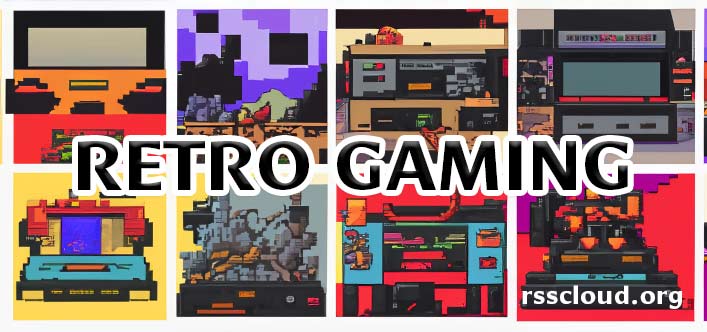
If your PC isn’t beefy enough to handle the latest FPS games at max settings, you can either keep trying to squeeze blood from a stone – but you’ll never be able to optimize your way to the very top in terms of graphics if you have a mid- or low-tier computer, no amount of tweaking or closing background software is going to get you there.
So, you can turn the graphics settings way down to see if the latest AAA titles are going to be playable, or you can check out some different genres of games, instead. There are tons of browser-based games that can be run on nearly any PC, for example: idle/resource management games, games at slots.lv, indie games on Steam that tend to have lower requirements, or just some AAA titles from 5+ years ago that you might have missed out on.
Keep Your PC Clean
Avoiding having a ton of random browser extensions, desktop apps running in the background, and so on, is the first part of keeping your PC clean. Beyond that, we’re looking at actually keeping the physical computer clean…
Have you ever opened up your PC’s tower to clean up the dust? If not, chances are it’s pretty nasty inside your gaming PC tower, and that means you’ll need to carefully take the sides of your case off and remove the dust. A can of air-duster is a great way to do this.
Be very careful if you’re using a vacuum, it’s generally not a good idea because static electricity that can be generated by the vacuum can harm sensitive PC components. If you know what you’re doing, you’ll be a-ok. If you don’t know what you’re doing, stick to a can of compressed air to clean the dust away, and just use your hands for the bigger clumps.
A clean PC (in terms of avoiding having a bunch of bloated software installed and running, and also in terms of the physical cleanliness of the parts) will run cooler since it won’t have to work as hard to achieve the same results, therefor you’ll be able to push it harder with higher graphic settings in-game to get additional performance out of it.
Hardware Upgrades
The amount that you’ll bea ble to upgrade your hardware depends greatly on your motherboard.
If you’re already using a CPU that’s near the top of what the motherboard can support, it probably makes more sense to do a bigger overhaul instead of just upgrading the CPU, for instance.
RAM is one of the easier upgrades, and if you’re still using only 8GB or less (regardless of whether you’re on DD3, DDR4, or DD5…), then bumping that up to at least 16GB should have a noticeable boost to your gaming performance, and should be supported by your current board, as long as you buy the same generation of RAM. Even if you’re stuck with DD3, for instance, going up to 16GB is still a solid boost.
If you can’t add a better CPU, and your using DDR3 or even DD4, it might be time to think about a new motherboard which will open you up to using the latest hardware frameworks, leaving you tons more room to upgrade down the road and to get much better performance today.
When you think gaming performance, the GPU is often the star of the show, and for good reason. It’s the single best way, in most cases, to improve gaming performance assuming the RAM or CPU aren’t the bottleneck. However, if you’re using an older CPU or don’t have enough RAM, it’s entirely possible that adding even a top-tier GPU won’t offer that much improvement, since the GPU isn’t what was holding you back to begin with.
Graphic Settings to Improve Gaming Performance
While high-resolution graphics offer an immersive gaming experience, they can strain your PC’s performance. Ever tried playing a game only for it to render sluggishly or even crash? Often, the culprit is excessively ambitious graphic settings.
There’s a middle ground that maintains satisfactory visuals without overloading your system. You can adjust these settings based on specific hardware capabilities, dedicate a chunk of time to playing around with them and seeing how high you can get them before you start to lag or get sluggish performance, and keep in mind that more demanding areas of the game will result is worse performance, so make sure you’re testing in parts of the game that will push your system. If you can achieve smooth frames in an empty village, and you push your settings based on that, you’ll end up lagging badly when there’s 100 enemies on screen in an important boss battle.
Here are some graphic settings to tinker with:
- Overall graphics quality
- Display resolution
- Framerate
- Shadow details
- Anti-aliasing
Try different balances and see what you like.
Final Thoughts
Depending on your current settings and the overall state of your computer, you might be able to get a decent amount of extra perfomrance out of it without any hardware upgrades, but beyond that, it’s probably going to take some new hardware. You can go small and add some RAM, but if you’re doing to start replacing the CPU, GPU, RAM, and more – it’s probably worth looking at a new motherboard while you’re at it, so that you’re on the latest platform and will have a much easier path to upgrade in the future.
