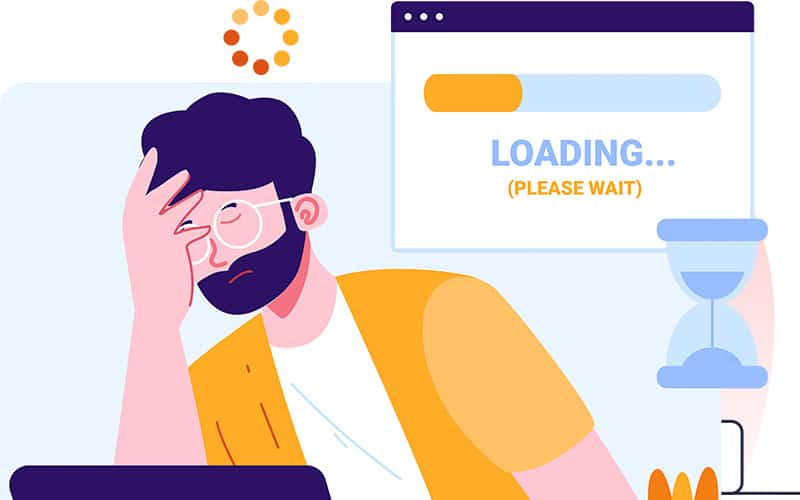It’s so annoying to be watching a show and all of a sudden Netflix just keeps buffering endlessly. Maybe it buffers non-stop, or maybe it buffers every few minutes for just a second or two… Either way, it’s enough to interrupt your experience, so that’s why we’ve gathered these simple and quick ways to fix Netflix constantly buffering.
I understand you’re probably sitting there on your cellphone, with a buffering TV in the background, and you’re hoping to fix this without having to even get up. That’s possible, but you might need to try a couple of other fixes, too…
But let’s start with the things you can try without having to get up. If those don’t work, just keep working your way down the list of fixes that I’ve curated for you, and you’re bound to find something that will work.
Try These Fixes for Netflix Constantly Buffering If You Don’t Want to Stand Up
If you’re looking for a few things you can try without having to get up, start here… but chances are, the section below this next one is the one that will get things playing smoothly for you again, so you can skip this entire section if you want to get into the most-likely fixes.
- Restart your device: Turn off the device you’re watching Netflix on (a smart TV, a tablet, a cellphone, a laptop, whatever…), and then turn it back on. This isn’t a ful l reset, it’s just a simple restart. For a full reset, you’ll need to unplug your TV, restart your modem, etc – but those things usually work, so we’ll tackle those in the next section.
- Clean your device’s cache: If your device stores a cache, you need to try clearing that cache. If you’re watching on a laptop or desktop computer, then you’ll want to clear your web browser’s cache. If you’re watching on another device, check if you’re able to clear the device or Netflix app’s cache.
- Check your Netflix settings: Go into your profile area and look at the playback settings for Netflix. Try lowering the playback quality as low as it will go, and see if you’re still having issues with buffering. If the issues are fixed, you’re probably having some issues with your internet connection – which we’ll address in this article!
Those are two easy things you can try, but the following steps below will also essentially involve restarting your device and power-cycling (aka a soft reset), which is often much more effective than simply turning the device on and off, so, that’s why the following fixes are generally better. They’re more likely to work, but they also take a bit more effort.
BEST FIX FOR NETFLIX CONSTANT BUFFERING: Soft-Reset Your Device and Modem
A soft-reset works better than simply turning your device on and off, so head over to your Smart TV (if that’s what you watch Netflix on) and unplug the power cable, wait a couple minutes, then plug it back in. Do the same for your modem/router/however you connect to the internet, and see if that helps.
Soft-Rest To Fix Netflix Buffering
- TURN OFF your device by PRESSING the POWER BUTTON.
- UNPLUG your device from the wall if it’s plugged into wall power (for example, a television set). If you have a ROKU, FIRESTICK, etc, UNPLUG them from their power sources, too.
- PRESS and HOLD the POWER BUTTON on your TV after UNPLUGGING it from the wall to expetiate the process of discharging any stored electricity in the TV’s circuits.
- You can also PRESS and HOLD the POWER BUTTON on your device’s remote.
- UNPLUG the POWER CABLE from the back of your ROUTER or MODEM, or UNPLUG the device from the WALL (or SWITCH OFF your surge protector, if you have one). Simply ensure the device isn’t getting power anymore.
- WAIT a few minutes. Five minutes should be plenty, many people recommend just a couple of moments.
- PLUG your DEVICE, TV, etc back into the wall and also PLUG the POWER CABLE back into your ROUTER or MODEM.
Wait a few minutes for the router to power back up and re-connect itself to the internet, and turn on your TV / whatever device you use for Netflix, and start watching a show. See if it’ s still buffering too much.
If all is well, congrats, you’ve fixed the problem. Keep this fix in mind, you may need to do it again at some point in the future, but you should be good to go and enjoy your Netflix for the foreseeable future.
If this didn’t work, don’t fret, I’ve got a ton of other things that you can try and most of them are very simple, quick, and straightforward so just be patient and work your way down the list.
Check Your Netflix Settings / Internet Connection
As mentioned above, you could be having issues with your internet connection. This can manifest itself in a number of different ways, such as…
PROBLEM: A poor connection from your router to your TV
- Move your router closer to your TV
- Use a wired internet connection
- Make sure your router signal has a clear path to the TV
- Try a WiFi signal booster
Even if you have a high-speed internet connection, that connection still needs to make it from your router to your television (or whatever device you use for Netflix). If you’re using WiFi and the path is obstructed, this can impact the speed and reliability of your connection. If you’re using a wired connection, but the cable is old and can’t transfer fast enough speeds, that can be another cause of Netflix buffering all the time.
Why does Netflix buffer? It can be a number of reasons, but an issue with your internet connection is the most likely one. Whether that’s your connection overall, or the connection between your router and your TV, this is what we want to troubleshoot.
PROBLEM: Your internet connection is too slow
- Plan to watch during off-peak hours
- Upgrade your internet connection or try a different provider
- Contact your internet service provider to troubleshoot
- Use cellphone data via WiFi hotspot if you have unlimited data
It could also be something that’s out of your control, like you live in a busy apartment building and when everyone in the building gets home from work and starts streaming content at the same time, your connection slows down from the high demand.
If you notice buffering more during peak-hours, and it doesn’t seem to happen later at night or during the afternoon on weekends when less people would be watching Netflix, it could be that your building’s infrastructure simply can’t handle that many people streaming and using the internet at once.
If this is the case, call your ISP and talk to them about it, express your issue and see if there’s anything they can do it fix it or to dedicate a more reliable connection to your line.
Netflix Settings To Fix Buffering
In either of the aforementioned scenarios, whether it’s an internal issue with your home network or an external issue like an overall lack of network infrastructure in your area, you can also try changing around some settings on your devices or your Netflix account.
You should try lowering your playback quality settings in the Netflix menu. You won’t get as high of picture quality, but at least it won’t be buffering.
Also, if you don’t have a 4K TV, there’s no point in streaming your content in 4K. You could even try streaming in a resolution lower than 1080p, just to see if it helps.
If you’re watching on a tablet or a cellphone, you can probably get away with a lower resolution, too, since it’s harder to tell the different on a tiny monitor and some devices don’t support 1080p or higher.

So, tinker with the actual playback settings in Netflix and see how that helps things.
It’s unfortunate to have to watch at a lower resolution if your devices can support higher, since you’ll lose out on a bit of crispness in the picture quality, but that’s still a lot better than having to deal with buffering. Lower audio and video quality is unfortunate, but it’s better than Netflix being completely unwatchable, right?
How To Adjust Netflix Streaming Quality
To adjust the playback quality of your Netflix account, simply log-in and select the profile you want to adjust, then go to SETTINGS. You’ll find the ability to adjust the playback settings in the, you guessed it, PLAYBACK SETTINGS menu.
More Information About Netflix Constant Buffering
Here are some other common questions, and answers, that could help you solve the issue of a Netflix app that won’t stop buffering, or that buffers too often to a point that it becomes unwatchable.
Why does my Netflix just keep spinning nonstop?
This means that your Netflix is buffering. To put it simply, your TV is ready to show you your show or movie, but Netflix isn’t able to deliver it to your TV fast enough.
What is buffering?
Buffering is when your device and Netflix will try to pre-load content ahead of time. When you’re watching something on Netflix, you’re not actually seeing the audio and video data displayed on your screen the second it “arrives” in your home because this would lead to a very fickle experience since there are often hiccups in internet connections.
Buffering means that Netflix goes a little bit ahead of where you’re at in the show, and fetches the audio and video for seconds or minutes ahead, so that if there are any hiccups, you won’t notice them.
Unfortunately, sometimes you catch up to buffering, and then you notice delays and stalling of your programming.
Why does Netflix buffer?
In general, buffering is designed to give you a better viewing experience and when things are working correctly, you’ll never notice it. Buffering is a good thing, when you don’t notice it, but when buffering is stopping you from enjoying your programming, it’s more of a symptom of a problem with your connection rather than buffering itself being the problem.
The issue that it’s not buffering fast enough to keep up with the speed of playback. In general, buffering is a good feature – but not when it’s not working correctly!