LG is one of the world’s top manufacturers when it comes to monitors, whether that’s a television, a screen for a workstation, or a variety of high-end gaming monitors (and everything in-between).
LG Super Resolution isn’t just for gamers, but it’s typically gamers who are pushing their displays to the edge, and looking for anything that can give them a performance boost, or just a visually better experience.
If you are tired of having to sacrifice resolution in order to squeeze out every last frame from your gaming monitor, is LG Super Resolution the answer you’ve been looking for?
Well, this option, that you may have found buried in your LG TV’s settings menu might be worth exploring – or it might not. Let’s go over the details about this feature, how to enable LG Super Resolution, and if it’s even worth using in the first place, or just another gimmick.
THE QUICK 101: Some gamers swear by this feature, others hate it. Now, let’s get into details about why.
What Is LG Super Resolution? (SUPER+)
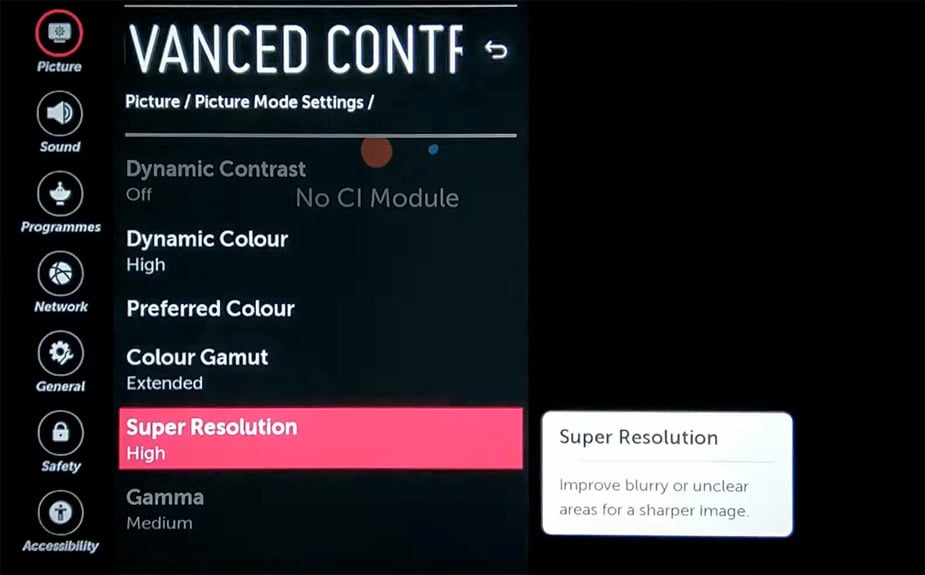
image credit: YouTube/Carl Cosmos
LG Super Resolution is a feature that sharpens the image on your screen.
LG Super+ Resolution has been around for a long time, it’s not some kind of new feature as some sites have reported.
It’s similar to the “interlacing” feature you’d see on older 720p displays. Super+ Resolution on LG TV’s works by taking a guess and filling in the blanks, turning images that would otherwise be somewhat blurry into a more clear, crisp picture.
However, it’s not perfect, especially since it pre-dates AI and a lot of the newer technology that can do a much better job at making these guesses.
LG Super Resolution is mostly meant for watching older movies, TV shows, or anything else that’s in STANDARD definition (before we had HD). This is a much lower resolution than 1080p or even 720p, because standard definition is a mere 480p. If you divided up a 1080p screen into four equal quarters, one of those quarters is roughly the equivalent of 480p, it has roughly a quarter as many pixels.
So, watching older SD content on a larger screen is going to look very blurry. That’s what LG Super Resolution is meant to help with.
Having said that, it’s been over a decade since Super Resolution was first introduced, and people are also using it to sharpen games, movies, or TV shows that are being upscaled.
What Is Upscaling?
If you take content that was created at 1080p, for example, you can upscale it for a 4K resolution display. All of the pixels are being stretched, which can leave things looking blurry and bad.
Since the source data (the game, TV show, movie, etc) you’re watching is filmed and released with a set resolution (the total amount of pixels, the total amount of video data), the pixels are stretched.
With upscaling, interlacing, or Super Resolution, the idea is that your monitor (or processor, or an AI, or whatever the case may be) will try to smooth things out so that all of those extra pixels on your higher-resolution monitor aren’t going to waste.
Super Resolution aims to “fill in the blanks”, instead of having one large pixel that’s stretched out, it tries to add some additional color data in between, using the extra pixels/resolution.
Sometimes, this can look really good. It can look a lot better than having a bunch of blurry/stretched pixels. However, sometimes, it doesn’t look any better.
What Is LG Super Resolution For?
Super Resolution is meant for people who are watching older SD content (standard definition) on a newer, larger, higher-resolution TV screen or computer monitor.
If you’re watching newer content that is filmed at 1080p or 4k, there might not be as much use for a feature like this. If you’re watching 1080p on a 4K monitor, you might get slightly better visuals by enabling Super Resolution.
If you’re watching 480p content (like an old movie or an old videogame) on a 1080p or 4K display, then you might notice more of a different by enabling Super Resolution on your TV monitor/display.
Is LG Super Resolution Good for Gamers?
Super Resolution can make your games look better in some cases, but not always.
We’ve seen some other publications claim that this is a feature that gamers should be using because it will “make the graphics look better”, which is why we wanted to correct this.
When you’re essentially up-scaling/”filling in the blanks” with a feature like this, it can cause some visual issues with how your game looks. You’re not seeing the game how it’s meant to be seen, and it’s not always going to look any better. If anything, it will make your game look worse if you’re someone who doesn’t like the look of having your sharpness setting cranked all the way up.
If you’re playing a newer game, it’s going to be in a higher resolution than 480p or 720p, so if you’re playing at a resolution that matches your monitor, there isn’t much use to this feature.
On the other hand, if you’re playing retro games, you probably don’t want your display to be filtering and adjusting the output, either. You probably want something as close to the original game as possible. For example, that’s why a lot of people will still use CRT TV’s for playing retro and arcade games.
Many gamers are familiar with anti-aliasing options, and Super Resolution is sort of similar except it’s being processed in the monitor itself rather than via your GPU.
TIP: If you’re trying Super Resolution to see how it looks, but you aren’t noticing a huge difference, try adjusting your display’s sharpness setting first. If you have sharpness set very low, you might not notice the effects of Super Resolution nearly as much as if you try a very high sharpness setting.
It’s a matter of personal preference, and certain types of content might look better than others, so play around with it and see what you like. There’s no harm in trying out these settings for higher sharpness, if you like it better – use it!
Should You Enable Super Resolution?
You should enable Super Resolution if you’re watching content with a resolution far below what your monitor can support, but only if it looks better with it turned on.
If you’re watching something, especially an older video, and it looks kind of blurry in some parts, then you can try turning on Super Resolution to see if it looks any better.
Ultimately, the best thing to do is to turn on the Super Resolution feature and then see how it looks. If it looks better to you, keep using it. If it doesn’t look better, turn it off. At the end of the day, it’s that simple.
Some people prefer the crisper, sharper look that you might get from LG Super Resolution, but sometimes it can look kind of strange.
