Here’s a real doozy of a topic. Each month, there are hundreds of people searching for instructions on how to clear their Apple TV cache, and there are dozens of websites showing up with various instructions on how to do this…
But here’s the catch...
Before we get into the nitty gritty, don’t lose hope. Below the following explanation, we’ll still go over some ways to essentially “clear the cache”, or at least to accomplishing what you’re looking for, even if it’s not exactly clearing your Apple TV’s cache.
The Truth About Apple TV’s Cache
Apple TV doesn’t have an option to clear the cache. Apple TV doesn’t have a standard cache like you might find with other types of devices, or with web browsers, and so on.
In fact, if you search the entire Apple TV User Guide from apple, the word “cache” isn’t mentioned once…
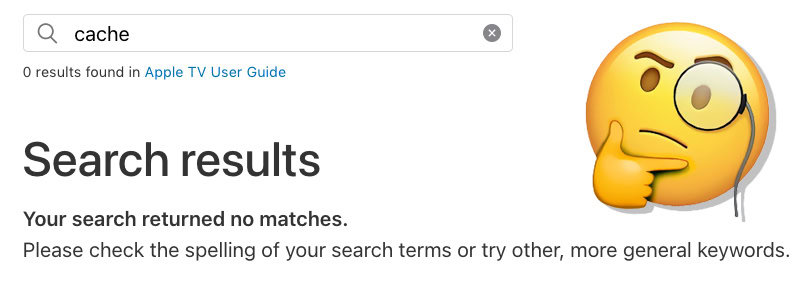
What tends to happen is one website will notice that people are searching for how to clear their Apple TV’s cache, and they’ll just write something up quickly based on the incorrect assumption that the Apple TV is like many other devices. These are sites that post about tens of thousands of different devices and fixes, without actually being familiar or researching any of them.
It’s like a terrible, unhelpful, counter-productive game of telephone...
Because other websites will notice, and they’ll start copying the information from the first site.
Before you know it, you’ve got countless websites publishing, re-publishing, writing, and re-writing articles for a fictional topic.
But don’t worry, we can still help you solve what you’re looking for!
How to Clear Cache on Apple TV Apps
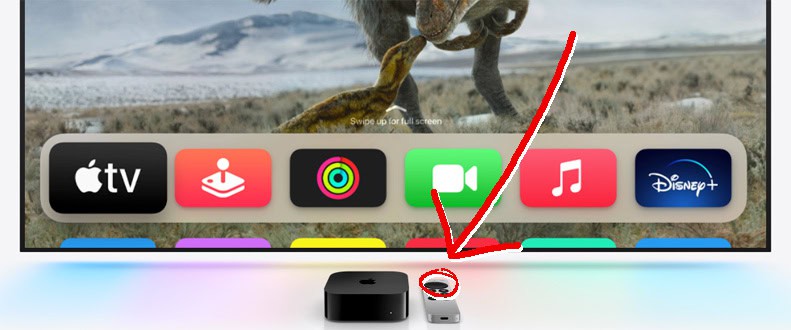
While there isn’t a typical cache that you can hop in and clear via settings, the various apps on your Apple TV will store various settings, histories, and similar things that you might be looking to clear.
Clearing a cache is a common troubleshooting method that can help fix a number of different issues, so if you’re here because you’re having trouble with an app on your Apple TV, then the following instructions should help you.
Unfortunately, unless your app has a specific setting in it’s own menu to clear the cache, you’re going to need to delete the app from your Apple TV and then install it again. Thankfully, with Apple’s App Store, this is a quick and painless process, albeit somewhat unintuitive.
Uninstalling Apps on Apple TV
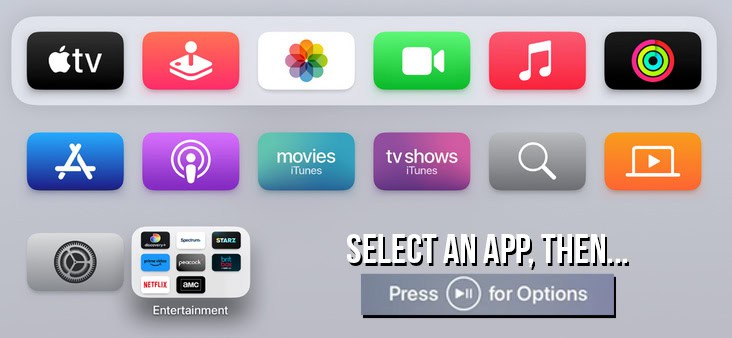
- SELECT the APP that you want to DELETE.
- PRESS and HOLD the main button on your REMOTE. (For 1st gen Siri remotes, press and hold the touch surface. For 2nd gen Siri remotes, press and hold the center of the click pad).
- SELECT the DELETE APP option.
- CHOOSE DELETE instead of OFFLOAD, here’s why…
When you choose the DELETE option to remove an app from your Apple TV, the app and all of the stored data associated with it will be removed.
If you choose the OFFLOAD option instead, the app will be deleted but the associated files/data/settings will remain – which kind of defeats the purpose of what we’re doing here (Deleting and re-installing the app in order to clean the cache won’t work if you OFFLOAD the app instead of DELETING it). Offloading is essentially just used to free up some storage space without losing your settings.
After you’ve deleted the app, you can simply open up the App Store and then download the app again. When you open the app, your previous settings/cache/saved info should be gone, so it’s like you’re getting a fresh start with the app. Also, you’ll have the latest version of the app on a fresh installation. So, that’s essentially a slightly more convoluted way top clear the cache from your Apple TV apps.
Closing Apps on Apple TV
- DOUBLE TAP the HOME BUTTON on your remote.
- SWIPE LEFT or SWIPE RIGHT to locate the app that you want to close.
- SWIPE UP to close the app.
If you’ve got a bunch of apps that seem to stay open all the time, and you’re looking to simply close them, we’ll include instructions for that here, too.
Since the concept of “clearing Apple TV cache” is kind of a confusing thing, as described above, we’re going to include this just in case you’re looking to exit out of apps so that you can open them again. This is helpful if your app gets frozen on a certain screen, or you just want to get back to the main menu but you’re having trouble doing that for whatever reason.
Were You Looking For Something Else?
Hopefully, you found what you were looking for when you landed on this page. Hopefully, you were able to find this before landing on some other pages that have made-up instructions that will send you on a wild goose chase and leave you frustrated, looking for how to clear the Apple TV cache when that option doesn’t even exist.
If you found what you were looking for, that’s great! If not, please feel free to contact us and provide some more information. We’ll see if it makes sense to update this post, so that we can better understand what you and others might be looking for when looking up information on this topic.
Our goal is to save you time, save you trouble, and make it easier to wrangle all of your tech and devices… without pretending that there’s a cache you can clean on your Apple TV.
You might also enjoy finding some apps that cache music for free.
