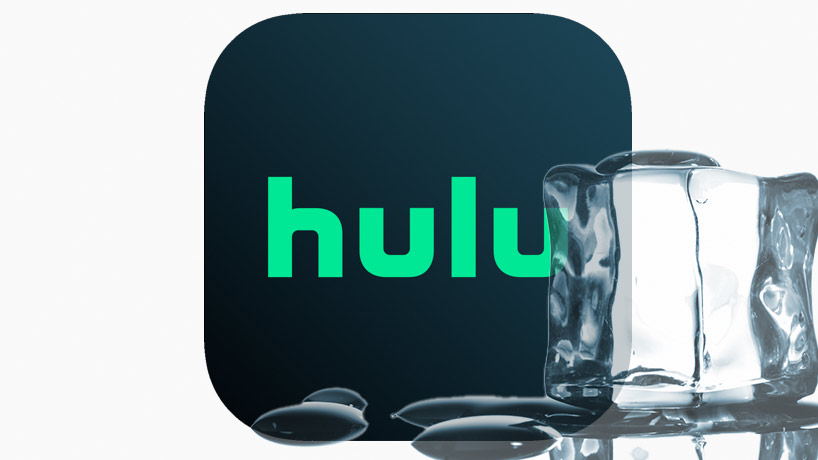Hulu is plagued with glitches that make it freeze, buffer, crash, and all sorts of other issues. To their credit, the team at Hulu is always at work to patch up bugs and glitches, but new ones often pop up. It’s not easy to have an app like Hulu that’s meant to run on so many different devices, and to work on so many different televisions, so we’ll cut them some slack.
Why Does Hulu Freeze So Often?
We’ve previously discussed the fixes for when Hulu Live keeps freezing, but it happens with non-live shows on Hulu sometimes, too. If your issues are mainly with Hulu live, click the link above. Otherwise, you’re in the right place.
Here Are the Main Causes of Hulu Freezing
You’re having internet connection issues (Your connection is too slow, your WiFi signal is bad, your router needs to be reset…)
- You’re having cache issues (The cache within the Hulu app, your device cache, or your browser cache…)
- You’re having issues with your streaming device…
- A Hulu software update has broken your app…
- Your Hulu software is out of date…
- Or a handful of other causes.
With that said, you can spend your time waiting on hold or waiting for a response from Hulu’s support team to find out why Hulu keeps freezing, but we’ve put together this guide to tell you how to do everything that they’ll suggest and more.
The nice thing is that you can do it at your own pace. This extensive guide covers everything from the most common and basic fixes to Hulu freezing, all the way to the more complex and time-consuming fixes. We like to start with the easiest and most common fixes, because if that’s all it takes, why over-complicate things?
Let’s get right into it. You pay good money for your Hulu subscription, and it’s not working correctly, and that’s bad – so we’re going to help you get back in action so you can enjoy your shows – and that’s good!
# Fixes to Try When Hulu Keeps Freezing
TRY THIS FIRST: Clear Your Hulu Cache or Browser Cache
We’re going to clear the cache from the Hulu app itself. If you generally watch Hulu in a web browser and that’s where you’re having issues, you’ll want to clear your browser’s cache (the same way you clear history, just check the “clear cache” box while you’re at it). If you aren’t sure how to clear your browser’s cache, we’ve got instructions up next for Firefox, Chrome, and Safari.
Clear Hulu Cache on Android Phones or Tablets
- NAVIGATE to the SETTINGS MENU.
- SELECT APPS and then HULU and then STORAGE.
- From the STORAGE MENU select the CLEAR CACHE AND CLEAR DATA option.
Clearning Hulu Cache on iPhone, iPad, and iOS Devices
If you’re using an iOS device, including Apple TV, the best route is usually to just uninstall the Hulu app and re-install it if you want to clear your cache. Re-installing the app is a suggestion that we’ll cover more in-depth later on in this article, or you can check out our guide on how to clear Apple TV cache for more info.
Clearing Your Cache in Chrome
- Click the THREE VERTICAL DOTS on the top right.
- Select MORE TOOLS and then select CLEAR BROWSING DATA.
- CHOOSE ALL TIME to delete all of your cache.
- SELECT the option to clear CACHED IMAGES AND FILES
- SELECT the CLEAR DATA option and you’re all set.
Clearing Your Cache in Firefox
- CLICK the HISTORY MENU in the Firefox menu bar.
- SELECT the CLEAR RECENT HISTORY option.
- CHOOSE your time range, or just go with EVERYTHING.
- ENSURE that that CACHE CHECKBOX is selected.
- CLICK the CLEAR NOW button and you’re all set.
Clearing Your Cache in Safari
- CLICK the SAFARI menu and go to PREFERENCES.
- SELECT the PRIVACY TAB and select the MANAGE WEBSITE DATA option.
- SELECT the REMOVE ALL option and confirm your choice, then you’re all set.
Check Your Internet Connection if Hulu Keeps Freezing
It could be that there’s no issue with Hulu specifically at all, it could be that the problem lies with your internet connection. Here are a few different things that we can check, to help determine if a poor internet connection is to blame.
Is Your Connection Fast Enough to Stream Video on Hulu?
If you determine that your internet connection is too slow after reading through this section, consider if it’s viable to run a wired ethernet connection from your router or modem to your TV/streaming device. Otherwise, a wireless signal booster can help, or moving your router/model a bit closer to your television or streaming device.
Another option is to go into your Hulu settings and reduce the video quality. You’ll lose picture quality, but it might not stutter, buffer, skip, or freeze as often.
It’s entirely possible that your internet connection is fast enough for things like browsing the web, checking your email, and managing your fantasy football team – but not fast or reliable enough to stream video.
Hulu says you should have at least a 3.0 Mbps connection to the internet to stream their library of TV shows and movies, but an 8.0 Mbps connection to stream live programming on Hulu Live. If you want to watch media in 4K resolution, you’ll want at least a 16.0 Mbps connection to the internet.
Even if you have a high speed connection, it’s possible that your device or TV aren’t taking full advantage of it. If you’re connected via WiFI, it could be that your device is too far away from the router/modem, or that there’s a wall or other interference in the way that’s hurting your connection.
If you’re using a device with a web browser to watch Hulu, head over to Fast.com or speedof.me to test your internet connection speed. If you’re using a Hulu app built-in to your Smart TV and you don’t have a browser, you can try streaming some shows from a different platform such as Netflix to see if you experience the same issues. It won’t give you a definitive answer, but it’s a good clue.
Powercycle Your Streaming Device and Router
Powercycling your devices is a great way to fix all sorts of different problems, and Hulu freezing is certainly one of them. It won’t always work, of course, but it only takes a few moments and oftentimes it will solve your issues.
The process for powercycling your devices is going to be very similar, regardless of which type of device it is, so the following instructions will be a bit broad – just apply them to whatever device you use to watch Hulu, and the same instructions apply to your router or model. Here’s the general idea…
Note: A “Streaming device” can refer to your television if you have a Smart TV that runs the Hulu app, or it can be a cable box that runs Hulu, or it can be an Android/Kodi device, or it can be an Apple TV, an Amazon Firestick, or any similar devices.
- TURN OFF your STREAMING DEVICE / ROUTER / MODEM.
- UNPLUG your DEVICE / ROUTER / MODEM from its power source by unplugging the power cable from the back of your device.
- PRESS and HOLD the power button on your TV / DEVICE / ROUTER / MODEM if it has one, to ensure that any stored electricity is expelled.
- WAIT 5-10 MINUTES. (This is overkill, it probably only takes 30 seconds to a minute, but we’re going a bit overboard here just to make sure. If you only want to wait a minute or two, that’s fine).
- RECONNECT the POWER to your TV / STREAMING DEVICE / ROUTER / MODEM then TURN IT BACK ON.
- WAIT a few moments for your ROUTER / MODEM to re-establish an internet connection. In the meantime, turn your devices back on and wait for the internet connect to be ready.
- OPEN HULU and START WATCHING a movie or a show. Is it STILL FREEZING or has it been FIXED?
If you don’t notice any further issues with freezing – congrats – you’ve fixed the problem! If these issues pop up again in a few weeks or months, you can try powercycling your devices again and see if that fixes it again. If not, we’ll be here with plenty of other things you can try.
Update Your Hulu App
A common issue that can cause freezing with Hulu is having out-of-date software. Every now and then, Hulu will release an update for their app. Sometimes, these updates will fix older problems that have popped up, but sometimes these updates will cause new problems.
If you’re having issues, it’s good idea to update your app. The exact instructions to update your Hulu app may vary depending on which device you’re using, but it’ll be quite similar to the instructions below, regardless. If you’re watching Hulu in a web browser, you can skip this step.
Reinstall The Hulu App
NOTE: Reinstalling the Hulu app will also update you to the latest version once you reinstall it. So, if you plan on reinstalling the app, you can skip the previous step where you update the app, since this takes care of both birds with one stone.
As mentioned earlier, reinstalling your Hulu App can help fix a lot of problems, not just ones that are related to the app freezing. The method you’ll use to reinstall your Hulu App will depend on which device you’re using, whether it’s an Apple TV, a Roku, a Smart TV, an IOS device, an Android device, and so on.
We’re not going to do specific instructions for each and every possible device, because frankly that would take all day, and we’re confident you’ll be able to figure that out since you’re going to be at least somewhat familiar with your own device, we’d imagine. Now, if you do need help with how to uninstall an app on your device, for now, it’s only just a Google search away, but if a lot of people tell us they’re having trouble with it, we’ll expand upon this section.
Having said that, here’s a really quick rundown on how to reinstall your Hulu app, in a generic way.
- Start by UNINSTALLING your Hulu app. You can often do this by visiting the options menu for a particular app, but of course, it will vary by streaming device.
- If there’s an option to remove settings/cache/additional files associated iwth the app, you want to select that because we’re looking for a fresh start.
- After you’ve uninstalled your app, OPEN your device’s version of an APP STORE and search for Hulu.
- Select the HULU app from the app store, and follow the on-screen instructions to INSTALL it.
- OPEN your freshly installed Hulu app and see if you’re still having problems with freezing.
IMPORTANT: Keep in mind that when you uninstall the Hulu app and related files, you’ll lose your saved log-ins, settings, and everything else make sure you know your Hulu password, or do a password reset via email.
Restart Your Streaming Device
This is like a light version of powercycling, which we explained how to do earlier on in this article. Simply turning off your streaming device and then turning it back on, sometimes, is enough to stop Hulu from freezing.
It really depends what’s causing the issue, this isn’t the fix that we’d want to bet the farm on, but sometimes a quick restart is enough to do the job.
The way to restart your device will vary from device to device, but there should be a menu option to either turn it off, then turn it back on – or an option to simply restart/reset it.
Update Your Streaming Device

It’s not uncommon for a software issue to be cause of freezing in the Hulu app. Sometimes, your software gets out of date or just doesn’t get along well with other software. For example, the operating system of your device might stop getting along with the Hulu app.
When this happens, you’ll want to try updating your streaming device software, or your Hulu app software, or both.
The cause could be one or the other, and we don’t want to point fingers because it’s hard to run an app like Hulu while always maintaining perfect comparability with so many different streaming devices.
Go to your device’s menu, look for an option that’s called something like “INFO” or “SYSTEM INFO“, and you might find a way to check for updates there. It might be labelled something more obvious like “CHECK FOR UPDATES“, too. The option to check for updates and update your device can vary a lot depending on whether you’re using an iOS device, Android, a Smart TV, a Firestick, etc.
Reach Out to Hulu to Report a Glitch
The problem you are having could be a known issue, so reaching out to Hulu’s support staff directly will let you know if there’s actually anything wrong with your device, or if there’s a problem with Hulu itself. If there’s a problem with Hulu’s service itself, sometimes you’ll just have to wait. It’s annoying!
Recently, we saw a massive uptick in visitors to our troubleshooting guide for Hulu sound not working, and that often gives us an indication that there’s a new version of Hulu’s software that was released, and that there’s some glitches in it. So, that’s always possible. Also, it could be that a new update only impacts people using Hulu on Android boxes, or Apple TV, or a certain brand of smart TV…
If nothing on this page helped fix the issue, you can do a good deed by reporting it to Hulu so that they can get it fixed. If nobody reports it, it’ll take longer for them to patch up the issue in their next update.